etc언어 [Visual Studio Code] SFTP config
페이지 정보

본문
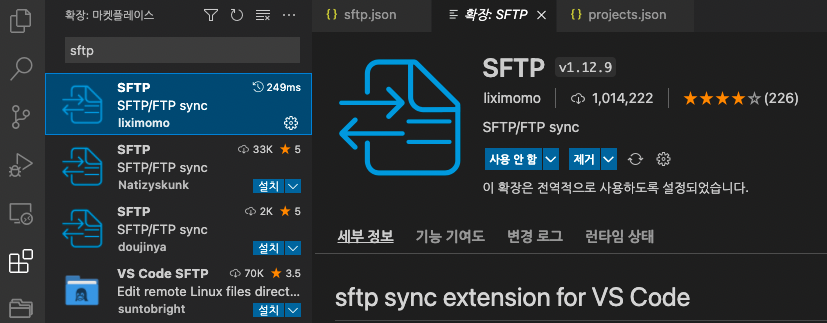
ftp/sftp 동기화 확장입니다.
링크 : https://marketplace.visualstudio.com/items?itemName=liximomo.sftp
sftp 의 config 설정에 맞게 값을 다양하게 변경해서 사용할 수 있습니다
옵션을 기술하고 그것을 사용하는데 주의사항을 이야기 해봅니다
sftp 는 리눅스 서버에서 사용하는 방식이므로, 윈도우 서버 접속할때는 정보가 달라야 합니다
윈도우서버는 ftp 만 가능하며, remotePath 옵션은 사용이 불가능합니다.
1. 기본값
{
"name": "My Server",
"host": "localhost",
"protocol": "sftp",
"port": 22,
"username": "username",
"remotePath": "/",
"uploadOnSave": true
}
2. 연결
f1 키를 누른 후 SFTP : List All 을 입력하여 누른 후 연결할 서버 주소를 클릭하면 연결이 됩니다.
3. 해피정닷컴에서 주로 사용하는 sftp.json
{
"name": "ProjectName",
"host": "host",
"protocol": "sftp",
"port": 22,
"username": "아이디",
"remotePath": "/home/xx/",
"uploadOnSave": false,
"password": "비밀번호",
"secure": true,
"passive": true,
"syncOption": {
},
"watcher":{
"files": "**/*",
"autoUpload": false,
"autoDelete": false
},
"ignore": [
"**/.vscode/**",
"**/.git/**",
"**/.DS_Store",
"./sftpConfig.json",
".sftp.json",
"**/node_modules"
],
"downloadOnOpen": "confirm"
}
4. 사용 가능한 옵션들 sftp.json
{
"name": "ProjectName",
"host": "host",
"protocol": "sftp",
"port": 22,
"username": "아이디",
"remotePath": "/home/xx/",
"uploadOnSave": true,
"password": "비밀번호",
"privateKeyPath": null,
"passphrase": null,
"secure": true,
"passive": true,
"syncMode": "update",
"syncOption": {
"delete" : false,
"skipCreate" : false,
"ignoreExisting" : false,
"update" : true
},
"watcher":{
"files": "**/*",
"autoUpload": false,
"autoDelete": false
},
"ignore": [
"**/.vscode/**",
"**/.git/**",
"**/.DS_Store",
"./sftpConfig.json",
".sftp.json",
"**/node_modules"
],
"downloadOnOpen": "confirm",
"interactiveAuth": false
}
name : A string to identify your config.
이 연결을 정의하는 고유한 이름
host : Hostname or IP address of the server.
연결할 서버 주소 (ex. 192.168.0.1)
protocol : sftp or ftp
port : Port number of the server.
설정값 : 22
username : Username for authentication.
연결할 서버의 username
password : 비밀번호 (보안 상의 문제가 걱정된다면 rsa 키를 이용한 로그인 사용 -> "privateKeyPath" : "rsa키 경로")
remotePath : The absolute path on remote
설정값 : /
로컬과 연결할 서버의 Path. 처음 입력되어 있는 "/" 를 그대로 두면 root 디렉토리로 연결
윈도우서버는 ftp 만 가능하며, remotePath 옵션은 사용이 불가능
uploadOnSave : 로컬에서 수정하면 파일은 서버로 자동 업로드 하거나 명시적으로 업로드 할 수 있습니다.
설정값 : false , true , "confirm"
secure :
설정값 : true
윈도우서버는 ftp 만 가능하며, secure 옵션은 사용이 불가능
passive :
sshConfigPath : ssh 설정 경로
설정값 : null
조건 설정이 있는 경우는 지정하자.
syncMode : 동기화모드
설정값 : "full" , "update"
syncOption : 서버와 동기화 옵션 설정
syncOption.delete : Delete extraneous files from dest dirs.
대상 디렉토리에서 관련 없는 파일을 삭제합니다.
syncOption.skipCreate : Skip creating new files on dest.
dest에서 새 파일 생성을 건너뜁니다.
syncOption.ignoreExisting : Skip updating files that exist on dest.
dest에 있는 파일 업데이트를 건너뜁니다.
syncOption.update : Update the dest only if a newer version is on the src filesystem.
최신 버전이 src 파일 시스템에 있는 경우에만 dest를 업데이트합니다.
watcher : 항목 내의 files에 해당하는 파일, 폴더를 감지하여 서버와 동기화 여부를 설정할 수 있는 옵션
watcher.files : glob patterns that are watched and when edited outside of the VS cdoe editor are processed. Set uploadOnSave to false when you watch everything.
VS cdoe 편집기 외부에서 감시되고 편집될 때 glob 패턴이 처리됩니다. 모든 것을 볼 때 uploadOnSave를 false로 설정하십시오.
watcher.autoUpload : 자동 업데이트
설정값 : false , true
VSCode 이외에서 변경되었을 경우에 리모트를 자동으로 갱신한다.
watcher.autoDelete : 자동 삭제
설정값 : false , true
VSCode 이외에서 삭제되었을 경우에 리모트를 자동으로 삭제한다.
ignore : Same behavior as gitignore, all path reltative to context of the current config
설정값 : []
서버와 동기화되지 않도록 하는 파일/폴더를 정의하는 옵션. gitignore와 같다고 생각하면 됩니다.
downloadOnOpen : Download the file from the remote server whenever it is opened
설정값 : false , true , "confirm"
로컬에서 파일을 열면 알아서 서버와 동기하여 파일을 열어줍니다. 서버와 로컬을 한몸 처럼 싱크 해 줍니다.
interactiveAuth : Set to true for enable verifyCode dialog.
Keyboard interaction authentication mechanism. For example using Google Authentication (Multi factor)
Note: (requires the server to have keyboard-interactive authentication enabled)
설정값 : false , true
참고자료
https://poalim.tistory.com/19
https://soolper.tistory.com/24
https://yuddomack.tistory.com/entry/vscode-ftp로-원격접속-코드-동기화
https://code-study.tistory.com/39
https://blackcatcats.tistory.com/2
https://github.com/liximomo/vscode-sftp
https://daydreamdrift.com/2019/01/19/sftp-vscode
https://blog.titanwolf.in/a?ID=01500-f8bacf00-9cd8-4da7-99be-8cd89119f6c7
https://titanwolf.org/Network/Articles/Article?AID=524be5fc-64d9-4dc4-9e24-43f34f17f6f8
댓글목록
등록된 댓글이 없습니다.

